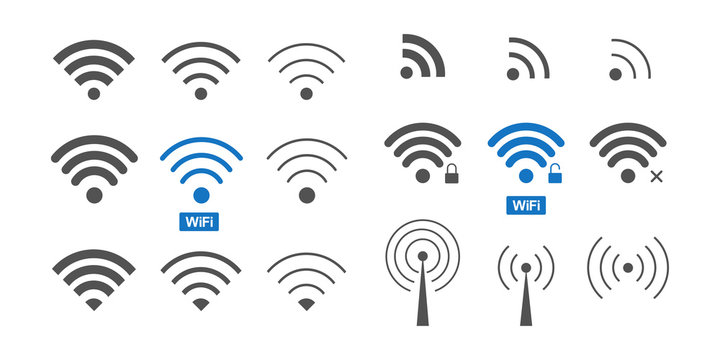
Exploring Different WiFi Icons
In the world of modern technology, where wireless connectivity has become an integral part of our lives, WiFi icons hold a significant place. These tiny symbols convey crucial information about network connectivity, signal strength, and security protocols. Whether you’re at home, in a café, or at the airport, you’ve likely encountered various WiFi icons on your devices. In this article, we’ll dive into the world of WiFi icons, exploring their meanings, variations, and implications for your online experience.
Introduction
WiFi icons are like silent messengers that provide vital information about your device’s connection status and security. From indicating a strong connection to warning about potential security risks, these icons play a crucial role in our digital lives.
Understanding WiFi Icons
What Are WiFi Icons?
WiFi icons are graphical representations displayed on electronic devices to convey the status of the wireless network connection. These icons offer users a quick glimpse into the strength of the signal, the type of network they’re connected to, and any security features in place.
Importance of WiFi Icons
The significance of WiFi icons goes beyond mere aesthetics. They provide users with immediate insights into their network connection, allowing them to make informed decisions about their online activities.
Common WiFi Icons and Their Meanings
Connected Icon
The universally recognized “Connected” icon, usually a dot or a checkmark, indicates that your device is successfully connected to a wireless network.
Signal Strength Icons
WiFi icons with ascending bars or signal waves depict the strength of the network signal. More bars represent a stronger connection, ensuring smoother online experiences.
Locked and Unlocked Icons
A padlock icon indicates a secure network, requiring a password for access. An unlocked icon signifies an open network without security measures.
WiFi Icons in Different Devices
Smartphone WiFi Icons
Smartphones typically display WiFi icons in the status bar. These icons provide quick insights into network connectivity, allowing users to switch between networks seamlessly.
Laptop and Computer WiFi Icons
Laptops and computers use WiFi icons in their system trays or taskbars. These icons offer similar functionalities as smartphone icons but might include additional details.
Smart Home Device WiFi Icons
Smart home devices use WiFi icons to communicate their connection status and whether they’re ready for setup or troubleshooting.
Explore: Browser Icon Collection and Browser Icon Pack
Exploring Security Icons
WEP, WPA, WPA2 Icons
WiFi icons representing security protocols like WEP, WPA, and WPA2 indicate the encryption level of the network. These icons are crucial for understanding the security of your connection.
Guest Network Icons
Icons depicting guest networks enable users to identify separate, limited-access networks for visitors, keeping the primary network secure.
Hidden Network Icons
Hidden SSID Symbolism
A hidden network doesn’t broadcast its SSID (network name). The hidden network icon alerts users that they need to manually enter the network details for connection.
Pros and Cons of Hidden Networks
Hidden networks offer enhanced security but can be less convenient due to the manual configuration required.
WiFi Calling Icons
Phone with WiFi Signal Icon
WiFi calling icons indicate that your phone is using WiFi for calls instead of the cellular network. This can improve call quality and save cellular data.
Benefits of WiFi Calling
WiFi calling is especially useful in areas with weak cellular signals, allowing for reliable communication over WiFi networks.
Troubleshooting WiFi Connectivity
No Signal Icon
The “No Signal” WiFi icon suggests that your device isn’t receiving any network signal, indicating potential connectivity issues.
Exclamation Mark on WiFi Icon
This icon often indicates that there’s a problem with the network connection, such as limited access or authentication issues.
Limited Connectivity Icon
The “Limited Connectivity” icon warns users that although they are connected, the network might have restricted access.
Evolution of WiFi Icons
Early WiFi Icons
In the early days of WiFi, icons were basic and often required users to consult manuals for understanding. They were less standardized and more varied across devices.
Modern and Universally Recognizable Icons
Today, WiFi icons have evolved into universally recognized symbols, making it easier for users to understand their network status regardless of the device they’re using.
Also, check communication icon collection and communication icon pack.
Impact of WiFi Icon Design
User Experience and Perception
Well-designed WiFi icons contribute to a positive user experience by providing clear and easily understandable information.
Psychological Effects of Icons
Subtle design changes in icons can evoke different emotions or reactions from users, impacting their overall perception of the device or network.
Customization of WiFi Icons
Operating System Customization
Some operating systems allow users to customize WiFi icons, offering a personalized touch to the device’s appearance.
Third-Party Apps for Custom Icons
Third-party apps enable users to replace default icons with creative alternatives, adding an element of fun and uniqueness.
Future of WiFi Icons
5G and WiFi 6 Icons
As 5G and WiFi 6 become more prevalent, new icons might emerge to represent these advanced technologies and their capabilities.
Augmented Reality Icons
With the rise of augmented reality, WiFi icons could potentially be integrated into the physical environment, enhancing real-world experiences.
Conclusion
WiFi icons are not just symbols; they’re a vital part of our digital language. From telling us if we’re connected to a secure network to indicating the strength of our signal, these icons empower us to navigate the digital world seamlessly. So, next time you see those tiny symbols on your screen, remember that they’re your window to the wireless realm.
FAQs
1. Can I change the WiFi icon on my smartphone?
Yes, some smartphones and operating systems allow you to customize WiFi icons using themes or third-party apps.
2. What does a locked WiFi icon mean?
A locked WiFi icon signifies that the network is secured with a password, providing a higher level of privacy.
3. Why is the WiFi icon showing limited connectivity?
The limited connectivity icon suggests that although you’re connected to the network, your access might be restricted, often due to network issues.
4. Will there be new WiFi icons with the introduction of 5G?
It’s possible that new WiFi icons will emerge to represent the capabilities of 5G technology.
5. How do hidden WiFi networks work?
Hidden WiFi networks don’t broadcast their names, requiring users to manually enter network details for connection.
Understanding Wireless Network Icons
In today’s interconnected world, wireless networks have become an essential part of our daily lives. As we navigate through various devices and connect to networks, we often encounter different wireless network icons. These icons provide us with valuable information about network connectivity, strength, and security. In this article, we will delve into the world of wireless network icons, deciphering their meanings, and understanding how they impact our online experience.
Introduction
Wireless network icons, those small yet significant symbols we often overlook, play a crucial role in guiding us through the intricate web of connectivity. Whether you’re connecting from your smartphone, laptop, or smart home device, these icons are your key to understanding the network’s status at a glance.
Wireless Network Icons Explained
Understanding Signal Strength Icons
Signal strength icons are perhaps the most recognizable of all wireless network indicators. They consist of bars, with more bars indicating a stronger signal. This visual cue helps users decide where to position themselves for optimal connectivity.
Decoding Security Icons
Security icons provide essential information about the network’s safety. A locked padlock symbolizes a secure network that requires a password, while an unlocked padlock indicates an open network. Understanding these icons helps users make informed decisions about connecting to a network.
Interpreting Connection Type Icons
Connection type icons vary based on the type of network you’re connected to. Whether it’s 3G, 4G, or 5G, these icons inform users about the speed and type of connection they can expect.
Common Wireless Network Icons
Wi-Fi Signal Strength
The Wi-Fi signal strength icon, often represented by bars, is a quick indicator of how well your device is connected to the network. More bars mean a stronger connection.
Locked vs. Unlocked Network
A locked padlock symbolizes a secured network that requires a password. An unlocked padlock signifies an open network, but users should exercise caution while connecting to open networks.
Data Synchronization Icon
The data synchronization icon, typically represented by two rotating arrows, indicates that your device is syncing data with the network or cloud.
Roaming Indicator
The roaming indicator signifies that your device is connected to a network outside of your regular coverage area. This can result in additional charges, so it’s crucial to be aware of this icon.
Advanced Wireless Network Icons
Quality of Service (QoS) Icon
The QoS icon represents your network’s ability to provide a reliable and smooth connection, particularly important for tasks like video streaming or online gaming.
Guest Network Indicator
The guest network icon appears when you’re connected to a separate network within someone else’s home or business. It offers restricted access and ensures your privacy.
Dual-Band Network Icon
The dual-band network icon indicates that your device is connected to both the 2.4 GHz and 5 GHz bands, allowing you to enjoy better connection quality based on your device’s capabilities.
Troubleshooting Network Icons
No Signal Icon
The no signal icon, often depicted as an empty antenna, indicates a lack of connection. This might be due to being out of range or technical issues.
Limited Connectivity Icon
The limited connectivity icon usually features an exclamation mark and suggests that while connected, your device is experiencing restricted access to the internet.
Exclamation Mark Symbol
This exclamation mark symbol typically denotes an issue with your network or device. It could mean an IP address conflict, an outdated firmware, or a network with no internet access.
Optimizing Wireless Network Experience
Placing Your Router Strategically
To improve signal strength and overall connectivity, consider placing your router in a central location within your home or office.
Updating Firmware for Accurate Icons
Regularly updating your router’s firmware ensures that the icons displayed accurately reflect the network’s status.
Using Wi-Fi Extenders for Better Coverage
Wi-Fi extenders amplify your network’s reach, eliminating dead spots and providing a more consistent connection throughout your space.
Future of Wireless Network Icons
Evolving Standards and Icons
As technology advances, new standards and icons may emerge to represent features like enhanced security protocols or faster connection speeds.
Integration with Internet of Things (IoT)
Wireless network icons are likely to become integral to the IoT ecosystem, helping users manage an increasing number of interconnected devices.
Conclusion
In conclusion, wireless network icons are the unsung heroes of our digital connectivity journey. By understanding these icons, users can make informed decisions about network connections, troubleshoot issues, and optimize their online experience. As technology evolves, these icons will continue to play a pivotal role in keeping us seamlessly connected.
FAQs (Frequently Asked Questions)
1. How can I improve my Wi-Fi signal at home? Improving your Wi-Fi signal involves strategic router placement, minimizing interference, and using range extenders if needed.
2. What should I do if I can’t connect to a secured network? Double-check the password and make sure you’re within the network’s range. If the issue persists, restart your device and try again.
3. Are open networks safe to use? Open networks can be risky, as they lack encryption. Avoid accessing sensitive information on open networks and consider using a VPN for added security.
4. Why does my network icon sometimes show limited connectivity? Limited connectivity icons indicate that your device can connect to the network but has restricted access to the internet. This could be due to network congestion or other technical issues.
5. How do IoT devices rely on wireless network icons? IoT devices often rely on wireless network icons to display their connection status, signal strength, and data synchronization, allowing users to monitor and manage these devices effectively.
Interpreting Signal Strength Icons: A Guide to Understanding Your Device’s Connectivity
In today’s fast-paced world, staying connected is essential. Whether it’s for work, socializing, or accessing information, our devices rely on signals to provide us with seamless communication. Signal strength icons, those familiar bars or symbols on our screens, play a crucial role in indicating the quality of our connection. In this article, we will delve into the meaning of these icons and provide insights into how to interpret them effectively.
Understanding Signal Strength Indicators
Signal strength indicators are visual representations that convey the quality of your device’s connection to a network. These icons vary between devices, operating systems, and types of connections (such as Wi-Fi or cellular networks). Understanding these icons helps you gauge how reliable your connection is and whether it’s suitable for various tasks.
Factors Affecting Signal Strength
Several factors influence signal strength. These include distance from the signal source, obstacles like walls or buildings, interference from other electronic devices, and atmospheric conditions. By considering these factors, you can better understand why your signal might fluctuate.
Decoding Different Signal Icons
1. Wi-Fi Signal Icons
Wi-Fi signal icons typically range from full bars to a single bar or even a triangle with an exclamation mark. A full signal indicates a strong connection, while fewer bars suggest weaker connectivity. The exclamation mark indicates that you’re connected to Wi-Fi but might have trouble accessing the internet.
2. Mobile Network Signal Icons
Mobile network signal icons can vary based on whether you’re on 4G, 3G, or even 5G networks. These icons often show bars or dots, with more indicating better signal quality. A ‘no signal’ icon means you’re out of the coverage area or experiencing technical issues.
The Importance of Consistent Signal
Consistent signal strength is vital for uninterrupted communication. A weak signal can lead to dropped calls, slow internet speeds, and frustrating user experiences. Understanding your device’s signal icons helps you anticipate potential communication challenges.
Tips for Improving Signal Strength
- Positioning: Place your device closer to signal sources for better reception.
- Avoid Interference: Keep your device away from other electronics that might cause interference.
- Signal Boosters: Consider using signal boosters or extenders to enhance your connection.
- Network Settings: Sometimes adjusting network settings can lead to improved signal performance.
Future Trends in Signal Display
As technology advances, signal indicators may become more sophisticated. Visual representations could become more detailed, providing real-time data on connection quality and suggesting actions to optimize connectivity.
In a world that thrives on connectivity, understanding signal strength icons is essential. By deciphering these icons accurately, you can navigate various situations with confidence, ensuring smooth communication and efficient use of your devices.
FAQs
Q1: Why does my signal strength vary throughout the day? A1: Signal strength can change due to factors like network congestion and atmospheric conditions.
Q2: Can I rely solely on signal icons to assess my connection quality? A2: While they provide a quick overview, it’s advisable to perform speed tests for a more accurate assessment.
Q3: Are there apps that can help boost my signal strength? A3: Yes, there are apps and devices designed to improve signal strength, but their effectiveness can vary.
Q4: Will 5G technology make signal icons more precise? A4: 5G technology could potentially introduce more detailed signal indicators, but it depends on device and software updates.
Q5: What should I do if I consistently have a low signal? A5: Try repositioning your device, checking for obstructions, and considering signal amplifiers if necessary.
In conclusion, interpreting signal strength icons empowers users to make informed decisions about their communication devices. By understanding the nuances of these indicators, individuals can optimize their connectivity experience, ensuring seamless communication and efficient use of technology.
The Meaning Behind the WiFi Symbol
In the digital age we live in, the WiFi symbol has become a ubiquitous presence in our lives. It’s that small, unassuming icon that appears on our devices, indicating the presence of wireless internet connectivity. But have you ever wondered about the meaning behind the WiFi symbol? What does it represent, and how did it come to be? In this article, we will delve into the origins, symbolism, and evolution of the WiFi symbol, shedding light on the significance it holds in today’s interconnected world.
In a world where being connected is paramount, the WiFi symbol is a constant reminder of our ability to access information and communicate seamlessly. This unassuming icon has evolved to become an integral part of our daily lives, but its journey from concept to recognition is an intriguing one.
The Birth of Wireless Connectivity
The story of the WiFi symbol begins with the advent of wireless technology. As devices started to communicate without physical connections, the need for a universal symbol to represent this newfound convenience arose.
Creating a Universal Symbol
Designing a symbol that could be universally understood was no small task. Engineers and designers collaborated to create an emblem that would be recognized across cultures and languages. The result was a set of arcs that resembled radio waves, signifying the transmission of data without the need for wires.
The Elements of the WiFi Symbol
The WiFi symbol consists of several distinct elements. The arcs, which symbolize radio waves, are connected to a dot or series of dots. These dots represent the connection points between devices, further emphasizing the concept of wireless communication.
Symbolic Significance
Beyond its technical representation, the WiFi symbol has taken on a broader symbolic meaning. It embodies concepts like connectivity, accessibility, and progress, reflecting humanity’s insatiable thirst for knowledge and communication.
Evolution of the WiFi Symbol
Over the years, the WiFi symbol has evolved alongside technology. What began as a basic representation of wireless communication has transformed into a sleek, modern emblem that mirrors the advancements it signifies.
Global Recognition
The WiFi symbol is now one of the most recognizable icons worldwide. Its presence in cafes, airports, homes, and public spaces underscores the global nature of connectivity and the internet.
Interpreting the Signal Bars
The signal bars accompanying the WiFi symbol provide users with an immediate understanding of signal strength. More bars indicate a stronger connection, a concept that has become intuitive to even the least tech-savvy individuals.
WiFi Symbol and Social Culture
The WiFi symbol has infiltrated social culture, becoming a metaphor for staying connected not only online but also with people in our lives. It’s a conversation starter, a symbol of shared experiences, and a sign of modern living.
The Future of Connectivity
As technology advances, the WiFi symbol’s significance will likely deepen. With the rise of the Internet of Things (IoT) and smart devices, this emblem will continue to represent our ability to interact with an ever-expanding digital world.
Impact on Communication
The WiFi symbol’s impact on communication cannot be overstated. It has revolutionized the way we communicate, enabling real-time conversations, video calls, and data sharing across the globe.
WiFi Security and Encryption
While celebrating the convenience of WiFi, we must also address its security implications. Ensuring encrypted connections has become paramount to protect sensitive information from unauthorized access.
Inclusivity and Accessibility
The WiFi symbol also highlights the importance of inclusivity and accessibility in the digital age. Efforts are being made to provide internet access to underserved communities, bridging the digital divide.
WiFi’s Environmental Impact
Amid its benefits, WiFi’s environmental impact must also be considered. The infrastructure supporting wireless communication demands energy and resources, prompting us to explore sustainable solutions.
In conclusion, the WiFi symbol is far more than a mere icon on our screens. It represents our desire for connectivity, our ability to bridge distances, and our constant pursuit of progress. As technology continues to evolve, so too will the WiFi symbol, a timeless emblem of our ever-expanding digital universe.
FAQs
- What does the WiFi symbol represent? The WiFi symbol represents wireless connectivity and communication.
- Who designed the WiFi symbol? The WiFi symbol was designed collaboratively by engineers and designers.
- How has the WiFi symbol evolved over time? The WiFi symbol has transformed from basic arcs to a sleek, modern emblem mirroring technological advancements.
- What do the signal bars on the WiFi symbol mean? The signal bars indicate the strength of the wireless connection.
- What’s the impact of WiFi on communication? WiFi has revolutionized communication by enabling real-time conversations and data sharing globally.
Navigating Internet Icons
In today’s digital age, the internet has become an integral part of our lives. It’s a vast landscape with numerous websites, platforms, and services that have become iconic in their own right. Navigating this virtual realm might seem overwhelming at times, especially for those who are new to the online world. In this article, we will guide you through the journey of navigating internet icons, helping you make the most out of your online experience.
The internet has revolutionized the way we communicate, shop, learn, and entertain ourselves. It has given rise to a plethora of internet icons – platforms and services that have achieved immense popularity and influence in the digital landscape. Navigating these icons effectively can enhance your online experience and help you stay connected in the modern world.
Understanding Internet Icons
Internet icons are digital entities that have gained widespread recognition due to their significant impact on various aspects of our lives. They can range from social media platforms that connect people globally to e-commerce giants that simplify shopping, search engines that provide instant information, and content streaming services that offer entertainment on demand. These icons have become integral parts of the internet’s fabric, shaping how we interact and access information.
Significance in the Digital Age
In an era where information is at our fingertips, internet icons play a pivotal role in shaping online behaviors. They serve as gateways to vast digital realms, offering convenience, connectivity, and entertainment. As a result, understanding how to navigate these icons is essential for making the most of the internet’s offerings.
Popular Internet Icons
The online world is brimming with icons that have become household names. Let’s explore some of the most prominent ones across various categories.
Social Media Platforms
Social media icons like Facebook, Instagram, Twitter, and LinkedIn have redefined communication. They allow users to connect, share, and engage with content on a global scale.
E-Commerce Giants
E-commerce icons such as Amazon and eBay have transformed the way we shop. They offer a diverse range of products, convenient delivery options, and secure payment gateways.
Search Engines
Search engine icons like Google and Bing have revolutionized information retrieval. They enable users to access a wealth of knowledge with just a few keystrokes.
Content Streaming Services
Icons like Netflix, YouTube, and Spotify have reshaped entertainment consumption. They provide access to a vast library of movies, videos, music, and podcasts.
Navigating Social Media Icons
Social media platforms are more than just a means of staying connected – they’re a way of life for many. Here’s how to navigate them effectively.
Creating and Managing Profiles
To get started, create a profile on your chosen platform. Use clear photos and accurate information to represent yourself authentically.
Connecting with Friends and Family
Search for friends and family members to connect with. Engage by liking, commenting, and sharing their posts, fostering meaningful interactions.
Sharing Content and Engaging
Share your thoughts, photos, and updates. Engage with others’ content by providing insightful comments and participating in discussions.
Stay tuned for the next part of the article, where we will delve into the world of e-commerce icons and how to navigate them for a seamless online shopping experience.
Designing Your Own WiFi Icons: Adding a Personal Touch to Your Network
Are you tired of the same old WiFi icons that everyone uses? Do you want to give your wireless network a unique and personalized touch? Designing your own WiFi icons is a creative way to add personality and flair to your home or office network. In this article, we’ll explore the process of creating custom WiFi icons that reflect your style while maintaining a strong connection. Let’s dive in!
WiFi icons have become an integral part of our daily lives, representing the networks we connect to regularly. However, most WiFi icons are generic and lack a personal touch. Designing your own WiFi icons gives you the opportunity to infuse creativity into something as mundane as a network symbol. But where do you begin?
Understanding WiFi Icons
WiFi icons are visual representations of wireless networks. These icons help users quickly identify and connect to available networks. They are typically displayed on devices such as smartphones, laptops, and tablets. While these icons serve a functional purpose, they can also be seen as a form of digital art.
Why Design Your Own WiFi Icons?
Creating your own WiFi icons offers several advantages. Firstly, it allows you to stand out in a sea of generic icons. Your unique icons will make your network easily recognizable to you and your guests. Secondly, designing your icons lets you express your creativity and individuality. You can align the icons with your personal style or brand image.
Gathering Inspiration
Before you start sketching your WiFi icons, gather inspiration from various sources. Look at design websites, social media platforms, and even nature for ideas. Consider themes that resonate with you, whether they’re minimalist, retro, futuristic, or nature-inspired.
Tools for Designing WiFi Icons
To bring your WiFi icon ideas to life, you’ll need graphic design tools. Software like Adobe Illustrator, Sketch, or even free alternatives like Inkscape can help you create intricate and visually appealing icons. These tools offer features that allow you to play with colors, shapes, and sizes.
Step-by-Step Guide to Designing WiFi Icons
Choosing a Theme
Select a theme that aligns with your preferences and purpose. Your theme will guide the design elements you incorporate into the icons.
Sketching Your Ideas
Start by sketching your ideas on paper or using digital tools. This phase allows you to visualize your concepts and make quick iterations.
Selecting Colors and Shapes
Colors evoke emotions and set the tone. Choose colors that complement each other and match the theme. Experiment with different shapes to find what resonates.
Adding Details and Elements
Details add depth to your icons. Consider incorporating elements related to connectivity, technology, or your chosen theme.
Creating Different Variations
Design multiple variations of your WiFi icons. This ensures you have options to choose from and prevents monotony.
Exporting and Implementing Icons
Choosing the Right Format
When exporting your icons, consider formats like SVG (Scalable Vector Graphics) for optimal quality across different devices.
Changing WiFi Icons on Different Devices
Different devices have different procedures for changing WiFi icons. Provide instructions for popular operating systems like Windows, macOS, Android, and iOS.
Tips for a Cohesive Set of Icons
Maintain consistency in your icons. Use similar colors, styles, and shapes to create a cohesive set that represents your unique identity.
Showcasing Your Creations
Sharing on Social Media
Share your custom WiFi icons on social media platforms to showcase your creativity and inspire others.
Creating an Online Portfolio
If you’re passionate about design, consider creating an online portfolio dedicated to your WiFi icon designs.
Potential Pitfalls to Avoid
Overly Complex Icons
Avoid excessive complexity that might hinder recognizability. Your icons should be visually appealing and easy to understand at a glance.
Incompatibility Issues
Test your icons across different devices and operating systems to ensure they display correctly.
Lack of Consistency
Maintain a consistent design theme across all your icons. Consistency reinforces brand identity and makes your network more memorable.
Benefits of Personalized WiFi Icons
Personalized WiFi icons offer a sense of ownership over your network. They also make connecting to your network a more engaging and unique experience.
Security Concerns and Considerations
Balancing aesthetics with functionality is crucial. Ensure that your icons remain recognizable while not compromising the clarity of the network signal.
Designing your own WiFi icons is an exciting way to infuse creativity into the digital landscape of your wireless network. By following the steps outlined in this article, you can craft icons that reflect your style, personality, or brand. Transform your WiFi network from mundane to marvelous with icons that are uniquely yours.
FAQs
- Can I change WiFi icons on any device? Yes, most devices allow you to customize WiFi icons, but the process may vary.
- Do I need graphic design experience to create WiFi icons? While design experience helps, there are user-friendly tools and tutorials available for beginners.
- Can personalized WiFi icons affect network performance? No, WiFi icons are purely visual and have no impact on network performance.
- How often can I change my WiFi icons? You can change your WiFi icons as often as you like without affecting your network.
- Where can I get inspiration for WiFi icon designs? Look to design websites, social media, and everyday objects for inspiration in creating your unique icons.
Tips for Designing Effective WiFi Icons
In today’s digital age, where connectivity is paramount, WiFi icons have become an essential part of user interfaces. These icons are small visual representations that communicate the availability of wireless internet access. Designing effective WiFi icons requires careful consideration of both functionality and aesthetics. Let’s delve into some valuable tips to create WiFi icons that not only convey the message clearly but also enhance the overall user experience.
Understand the Purpose
Before diving into the design process, it’s crucial to understand the purpose of the WiFi icon. The icon should instantly inform users about the presence and status of a wireless connection. Clarity in purpose ensures that users can quickly identify whether they can connect to the network.
Keep it Simple
Simplicity is key when it comes to icon design. A cluttered or overly complex WiFi icon can confuse users rather than guide them. Stick to a clean and minimalistic design that represents the essence of wireless connectivity.
Icon Consistency
Maintaining consistency across your icons contributes to a unified user interface. The WiFi icon should align with the overall design language of your application or device, ensuring a seamless user experience.
Signal Strength Representation
Incorporate varying levels of signal strength into the WiFi icon design. This helps users gauge the quality of the connection at a glance. Utilize progressive visual cues such as bars or waves to represent signal strength effectively.
Color Choice
Colors play a vital role in icon design, and WiFi icons are no exception. Choose colors that resonate with your brand or interface, but ensure there’s enough contrast to make the icon visible against different backgrounds.
Avoid Technical Jargon
WiFi icons are meant to be universally understood, so avoid using technical symbols or terms that might confuse users. Stick to imagery that conveys the idea of wireless connectivity without requiring specialized knowledge.
Scalability
Icons are used across various devices and screen sizes. Ensure your WiFi icon is scalable without losing its clarity or visual appeal. Test the icon on different displays to guarantee its effectiveness.
Test for Clarity
Conduct usability testing to ensure that your WiFi icon is clear and easily recognizable. If users misinterpret the icon’s meaning, it might lead to frustration and a poor user experience.
Contextual Adaptation
Consider the context in which the WiFi icon will appear. For instance, the icon might need to be adjusted when displayed in a status bar, settings menu, or within an app. Make sure it remains coherent in different contexts.
User-Friendly Feedback
WiFi icons can also provide feedback. For example, a pulsating icon could indicate a searching mode, while a stable icon implies a successful connection. These subtle animations can enhance user engagement.
Aesthetics and Branding
While focusing on functionality, don’t forget the aesthetics. An aesthetically pleasing WiFi icon contributes to an overall positive impression of your interface. Incorporate elements that align with your brand’s design language.
Regular Updates
As technology evolves, so do design trends. Regularly update your WiFi icon to stay relevant and ensure it remains compatible with modern design aesthetics.
Accessibility
Ensure that your WiFi icon is accessible to all users, including those with visual impairments. Consider providing alternative text or labels to assist screen readers in conveying the icon’s meaning.
User Research
Before finalizing your WiFi icon, conduct user research to gather insights and feedback. This can help identify potential issues and refine the design for optimal user comprehension.
Convey Security
If applicable, your WiFi icon might need to convey security levels. A padlock symbol or color-coded variations can signify secure or open networks, providing users with essential information for making connectivity decisions.
In conclusion, designing effective WiFi icons is a delicate balance between functionality, aesthetics, and user-friendliness. By following these tips, you can create icons that not only communicate the presence of wireless connectivity but also contribute to an enhanced user experience.
FAQs
Q1: Why are WiFi icons important in user interfaces? A1: WiFi icons quickly inform users about the availability and quality of wireless internet, aiding their connectivity decisions.
Q2: Can I use creative shapes for WiFi icons? A2: While creativity is encouraged, prioritize clarity over complexity to ensure easy recognition.
Q3: What role does color play in WiFi icon design? A3: Colors contribute to aesthetics and brand identity while maintaining visibility against different backgrounds.
Q4: How often should I update my WiFi icon? A4: Regular updates help align the icon with current design trends and technology advancements.
Q5: How can I ensure my WiFi icon is accessible? A5: Provide alternative text or labels to ensure users with visual impairments can understand the icon’s meaning.