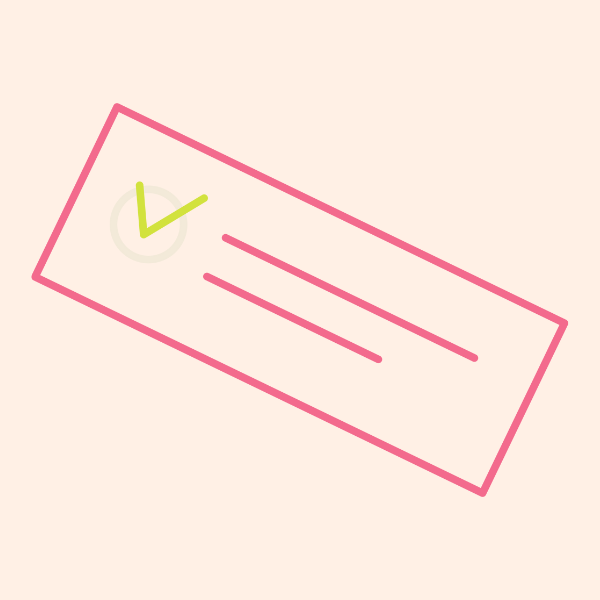
Check Icons in Data Visualization: Enhancing Clarity and Readability
As a UI designer, you’re constantly looking for ways to streamline information, enhance user comprehension, and create a visually appealing experience. One of the most effective tools for achieving these goals is the use of icons, specifically, check icons. In this post, we’ll delve into the various ways check icons can be utilized in data visualization to improve clarity and readability.
What Are Check Icons?
![]()
Check icons, often represented by a checkmark or tick, are a universal symbol for approval, completion, or correctness. In data visualization and UI design, these icons can serve a variety of functions, from indicating task completion to showing positive feedback. Their simplicity and universal recognition make them an ideal element for enhancing user interfaces.
The Role of Check Icons in Data Visualization
Data visualization is the art of presenting complex data in a manner that is easily digestible and understood. Check icons can play a crucial role in this process, serving as visual cues to guide users’ understanding and streamline their interaction with data.
1. Indicating Success or Completion
In applications like project management or task tracking, check icons are often used to indicate that a task or milestone has been completed. This visual cue provides instant feedback to users, reinforcing their progress and helping them stay organized.
2. Enhancing User Interaction
Check icons can be used to make interactive elements more intuitive. For example, in a settings menu, a check icon can signify that a feature is enabled. This simple visual cue helps users quickly understand the status of various options without having to read lengthy text descriptions.
3. Providing Positive Feedback
In user interfaces that require user input, such as forms or surveys, check icons can be used to indicate successful validation. This immediate feedback not only enhances user satisfaction but also reduces errors by confirming that the user has completed a step correctly.
4. Simplifying Complex Data
In complex data visualizations, check icons can be used to represent key information in a simple, easily recognizable format. For example, a check icon can be used to denote a successful outcome in a chart or graph, allowing users to quickly identify important data points.
Best Practices for Using Check Icons
![]()
While check icons are a powerful tool, it’s essential to use them thoughtfully and consistently to avoid confusion or misinterpretation. Here are some best practices to keep in mind when incorporating check icons into your data visualization designs.
Consistency is Key
Ensure that check icons are used consistently throughout your interface. If a check icon indicates task completion in one context, it should not be used to signify something entirely different in another context. Consistency helps users develop a mental model of your interface, leading to a smoother user experience.
Consider Accessibility
When using check icons, consider accessibility and ensure that your design is usable for all users, including those with visual impairments. This can be achieved by providing alternative text or using additional visual cues, such as color contrast or accompanying text, to ensure that the meaning of the check icon is clear to everyone.
Use Check Icons Sparingly
While check icons can be a helpful visual aid, overusing them can lead to clutter and confusion. Use them sparingly to highlight important information or indicate key interactions, but avoid overloading your interface with too many check icons.
Maintain a Clear Visual Hierarchy
Ensure that the use of check icons fits within a clear visual hierarchy. This means that the most important information should be the most visually prominent, with check icons serving as supporting elements. A clear visual hierarchy helps users navigate your interface and understand the relationships between different elements.
Test with Users
To ensure that your use of check icons is effective, test your designs with real users. Observe how they interact with your interface and ask for feedback on whether the use of check icons is clear and intuitive. User testing is a critical step in refining your designs and ensuring that they meet the needs of your audience.
Check Icons in Practice: Real-World Examples
To further illustrate the effective use of check icons in data visualization, let’s look at some real-world examples.
Example 1: Task Management Apps
In task management apps like Trello or Asana, check icons are used to indicate task completion. This simple visual cue allows users to quickly scan their task lists and see which items are completed and which are still pending. The use of check icons in this context enhances productivity and helps users stay organized.
Example 2: Form Validation
In online forms, check icons are often used to indicate successful validation of user inputs. This visual feedback reassures users that they have filled out the form correctly, reducing errors and improving the overall user experience. By incorporating check icons into form validation, designers can create a smoother and more intuitive user journey.
Example 3: Dashboard Indicators
In data dashboards, check icons can be used to represent positive outcomes or successful milestones. For example, a financial dashboard might use check icons to indicate that certain goals have been met, providing users with a quick and easy way to gauge progress. The use of check icons in this context simplifies complex data and enhances readability.
Conclusion
Check icons are a powerful tool for enhancing clarity and readability in data visualization and UI design. When used effectively, they can improve user interaction, provide positive feedback, and simplify complex data. By following best practices and considering user feedback, you can ensure that your use of check icons is both intuitive and effective.
As you continue to design and refine your user interfaces, remember the impact that a simple check icon can have. By thoughtfully incorporating check icons into your designs, you can create a more engaging and user-friendly experience that resonates with your audience.