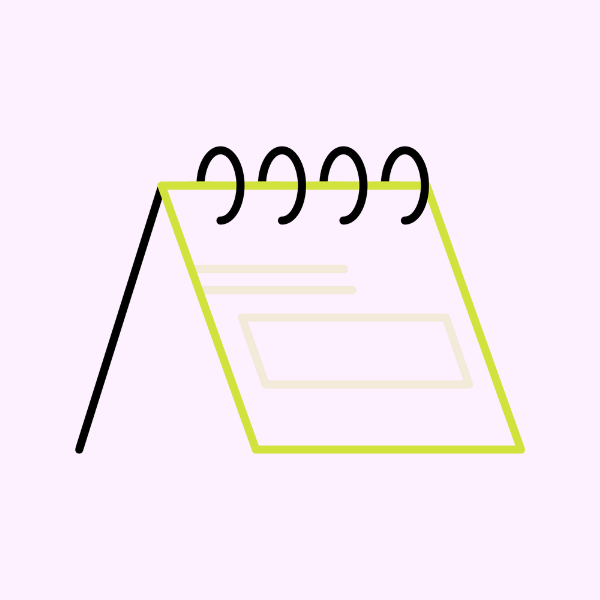
Common Mistakes to Avoid When Designing Calendar Icons
Calendar icons are a ubiquitous part of the user interface in applications ranging from productivity tools to social media apps. While these icons might seem straightforward, they play a crucial role in conveying information quickly and effectively. However, designing effective calendar icons is not as simple as drawing a square with numbers inside. There are several common mistakes UI designers should avoid to ensure their calendar icons are intuitive, accessible, and aesthetically pleasing. In this blog post, we will explore these common mistakes and offer tips for creating effective calendar icons.
Mistake #1: Overcomplicating the Design
![]()
Calendar icons need to be instantly recognizable, and overcomplicating them with excessive details can undermine their effectiveness. An intricate design may look beautiful, but it can confuse users or be difficult to interpret at smaller sizes.
How to Avoid This Mistake:
- Simplify the Icon: Focus on the essential elements of a calendar, such as a square or rectangle representing the calendar page and numbers or lines indicating days or dates. Keep it simple and clean.
- Use Recognizable Symbols: A simple calendar with a grid or a single date in the center is typically enough to convey the concept of a calendar.
- Avoid Excessive Colors: While color can be used to enhance the design, too many colors can make the icon look cluttered. Stick to a limited color palette.
Mistake #2: Ignoring Accessibility
Accessibility is critical in UI design, and calendar icons are no exception. Ignoring accessibility can lead to icons that are not usable by all users, especially those with visual impairments.
How to Avoid This Mistake:
- Ensure Sufficient Contrast: Use colors with enough contrast to be visible to users with varying degrees of vision. Tools like the WebAIM contrast checker can help.
- Use Alt Text: If the icon is part of a web application, ensure that it has meaningful alternative text for screen readers.
- Consider Larger Sizes: If your application allows for customization, consider providing users with an option to increase icon sizes for better visibility.
Mistake #3: Not Considering Context
Calendar icons can serve different purposes depending on the context in which they’re used. A calendar icon for a scheduling app might look different from one for a date-picker in a form. Failing to consider context can lead to confusion or misinterpretation.
How to Avoid This Mistake:
- Understand the Purpose: Consider what the calendar icon represents in your application. Is it a date-picker, a scheduling tool, or a reminder feature? Design accordingly.
- Ensure Consistency: If your application has multiple uses for calendar icons, ensure that they are consistent in style and conveyance of purpose.
- Use Appropriate Symbols: A calendar icon for a date-picker might include a small dropdown arrow, indicating interaction, while an icon for a scheduling app might emphasize a specific date.
Mistake #4: Misusing Numbers and Dates
Numbers and dates are a common feature of calendar icons, but misusing them can create confusion. A random or incorrect date might lead users to misunderstand the icon’s purpose.
How to Avoid This Mistake:
- Use Generic Dates: If you include dates in your calendar icon, use generic ones that do not suggest a specific day of the week or month. For example, avoid using “31” since it doesn’t apply to all months.
- Avoid Specific References: Unless necessary for the context, avoid referencing specific holidays or events, as they may not be universally understood.
- Consider Localization: If your app is intended for a global audience, ensure that the numbers and dates are culturally neutral.
Mistake #5: Neglecting the User’s Mental Model
![]()
A mental model is a user’s internal representation of how something works. Ignoring the user’s mental model can lead to calendar icons that are not immediately recognizable or understood.
How to Avoid This Mistake:
- Follow Conventions: Use calendar icon conventions that users are familiar with. A simple square with grid lines is a common representation.
- Test with Users: Conduct usability testing to ensure that users understand the calendar icon’s purpose without explanation.
- Be Consistent with UI Patterns: If your application has established UI patterns, ensure that your calendar icon aligns with those patterns.
Mistake #6: Ignoring Scalability
Icons need to be scalable to work across different devices and screen sizes. Ignoring scalability can lead to icons that lose clarity or detail when resized.
How to Avoid This Mistake:
- Use Vector Graphics: Vector graphics are scalable without losing quality, making them ideal for icons.
- Test Across Sizes: Test your calendar icons at various sizes to ensure they remain clear and recognizable.
- Avoid Excessive Detail: As mentioned earlier, keep the design simple to ensure it scales well without losing clarity.
Conclusion
Designing effective calendar icons requires careful consideration of simplicity, accessibility, context, and scalability. By avoiding common mistakes like overcomplicating the design, ignoring accessibility, and misusing numbers and dates, you can create calendar icons that are both functional and visually appealing. Remember to test your designs with real users and ensure consistency across your application to create a seamless user experience. By following these tips, you’ll be on your way to designing calendar icons that enhance, rather than hinder, your application’s usability.