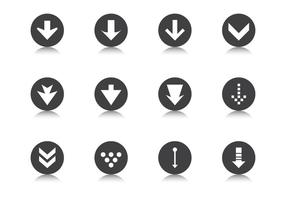
Guide to Using Down Arrow Icons in HTML
Guide to Using Down Arrow Icons in HTML
Introduction
Hey, web developers and design enthusiasts! Ever wondered how to effectively use down arrow icons in HTML to enhance your website’s user experience? Stick around, because this article will guide you through the ins and outs of integrating these nifty little symbols into your web pages.
Why Use Down Arrow Icons
Down arrow icons are more than just tiny little arrows; they’re a powerful tool for improving both the look and feel of your website.
Aesthetic Appeal
Remember when your art teacher told you about the power of shapes and symbols? Well, down arrows bring a level of visual cohesion and symbolism that enriches the aesthetic of a webpage. They can indicate a dropdown menu, a scroll-to-read-more section, or even a way to download content.
User Experience
For a user, seeing a down arrow is like being handed a roadmap—it tells them where to go and what to expect. This can enhance user engagement and navigability.
Types of Down Arrow Icons
There are a few types of down arrow icons you can incorporate into your HTML documents. Let’s dive in, shall we?
Unicode Characters
This is perhaps the simplest way to add a down arrow. Unicode characters are universal, so they display consistently across all platforms.
Image Icons
Another route you could take is using image icons. These are handy when you need a custom-designed down arrow to match your website’s aesthetic.
Font Icons
Finally, font icons like FontAwesome or Google Material Icons offer scalable, customizable options. They come with the added bonus of being easily stylable with CSS.
How to Use Down Arrow Icons in HTML
Using Unicode
Unicode characters are as simple to use as copy-pasting the desired character into your HTML file.
HTML Entity
To insert a down arrow via Unicode, you can use the HTML entity ↓. Like so:
<p>Click here to proceed ↓</p>
Decimal Code
Alternatively, the Unicode decimal code ↓ can be used. Like so:
<p>Click here to proceed ↓</p>
Using Image Icons
Image icons can be included using the img tag.
Accessibility
Don’t forget to use the alt attribute for accessibility. Like so:
<img src="down-arrow.png" alt="Down Arrow Icon">
Using Font Icons
FontAwesome
To use FontAwesome, first include the library in your HTML head and then use the i tag:
<i class="fas fa-arrow-down"></i>
Google Material Icons
Similarly, for Google Material Icons:
<i class="material-icons">arrow_downward</i>
Conclusion
And there you have it! A comprehensive guide to using down arrow icons in HTML. From Unicode characters and HTML entities to image icons and font-based icons, the options are vast and varied. So go ahead, bring some directional flair to your web projects!
Explore: Cute Folder Icons Collection and Cute Folder Icons Pack
FAQs
- Can I use a combination of different types of down arrow icons?
- Absolutely, you can mix and match to suit your needs.
- Are there any drawbacks to using image icons?
- They can be heavier in file size, impacting load times, and may not always scale well.
- How do I style FontAwesome icons?
- Simply use CSS to style the
itag containing the FontAwesome class.
- Simply use CSS to style the
- Is Unicode the best method for displaying down arrow icons?
- It depends on your needs. Unicode is simple and fast, but less customizable.
- Do I need to consider accessibility when using down arrow icons?
- Yes, especially when using image icons, make sure to use the
altattribute.
- Yes, especially when using image icons, make sure to use the
How to Customize Down Arrow Icons Like a Pro
Introduction
Hey there, aspiring web designer or developer! You’re not a newbie anymore; you’re looking to step up your game. Customizing down arrow icons can be a game-changer, and guess what? You’re in the right place to learn how to do it like a pro!
Why Customize Down Arrow Icons
Personalization
Sure, there are thousands of pre-made icons out there, but creating a customized down arrow icon adds that special something to your website. It makes it uniquely yours, giving it a distinct identity.
User Engagement
Interactive and well-designed icons can increase user engagement. A little extra attention to detail can go a long way in enhancing user experience.
Approaches to Customization
Let’s cut to the chase. There are mainly two approaches you can take to customize your down arrow icons—HTML & CSS or JavaScript. What’s the difference, you ask? Let’s find out.
HTML & CSS
Customizing down arrow icons using HTML and CSS is relatively simpler. You can change dimensions, colors, and even add animations.
JavaScript
If you wish to add interactivity or plan to change the icon depending on user actions, JavaScript is your go-to.
Customizing Down Arrow Icons: Step-by-Step
Time to get our hands dirty. Let’s walk through the steps for both HTML & CSS and JavaScript.
With HTML and CSS
CSS Pseudo-elements
The power of pseudo-elements like ::before and ::after can’t be underestimated. Here’s how you can create a simple down arrow icon:
.arrow-down::before {
content: "";
border-left: 10px solid transparent;
border-right: 10px solid transparent;
border-top: 10px solid black;
}
CSS Transforms
How about rotating an arrow? Sounds fun, right? Use the transform property:
.arrow-down {
transform: rotate(45deg);
}
With JavaScript
Adding Interactivity
For example, you could change the down arrow to an up arrow when clicked:
document.querySelector('.arrow-down').addEventListener('click', function() {
this.classList.toggle('arrow-up');
});
Changing Appearance
Use JavaScript to dynamically change colors, size, or even the icon itself:
document.querySelector('.arrow-down').style.color = 'blue';
Tools and Libraries
FontAwesome
FontAwesome offers a range of customizable down arrows that you can style using CSS.
Google Material Icons
Google Material Icons are another resource for down arrows, with options to add animations and change colors.
Custom Icon Libraries
Sometimes, the options FontAwesome and Google Material Icons offer might not be enough. You can use custom icon libraries or even create your own.
Best Practices
- Always Test: Before deploying, test the icons on multiple browsers.
- Focus on Accessibility: Use
alttext andARIAroles. - Optimize: Keep an eye on load time; nobody likes a slow website.
Conclusion
And there it is, your step-by-step guide to customizing down arrow icons like a pro. You’ve got options, from basic HTML and CSS to advanced JavaScript. So go ahead, unleash your creativity and take your web design to the next level!
FAQs
- Do I need advanced coding skills to customize down arrow icons?
- Not necessarily, basic knowledge of HTML, CSS, and a bit of JavaScript can go a long way.
- Can I use these customized icons on any website?
- Absolutely, as long as it fits the overall design and user experience of the site.
- Is it necessary to use JavaScript for customization?
- No, but it does provide more options for interactivity.
- What should I focus on when customizing icons?
- Consider the user experience, website speed, and accessibility.
- Is it worth the effort to customize down arrow icons?
- It adds a layer of personalization and can improve user engagement, making it a worthwhile effort.
SEO Best Practices for Down Arrow Icons
Introduction
Hello there, website owners and webmasters! We all know that SEO is critical for any website, but have you ever considered the SEO implications of something as small yet significant as down arrow icons? Let’s dig into why and how you should optimize these tiny elements for the best SEO results.
Why Down Arrow Icons Matter in SEO
Before we jump into the nitty-gritty, let’s consider why down arrow icons matter in the realm of SEO.
Navigation
Down arrow icons often signify navigation cues. They can make or break the user’s journey on your site, which indirectly affects your SEO rankings. After all, Google loves sites that users find useful and easy to navigate.
User Experience
These icons contribute to a positive user experience by guiding visitors through your website’s content. Google’s algorithms are increasingly focusing on user experience as a ranking factor, making it crucial to optimize even the smallest design elements.
Technical Aspects for Optimizing Icons
Now, onto the technical side of things.
Image Formats
Use the most efficient image format like SVG, which is scalable and has a smaller file size compared to PNG or JPEG.
File Size
Speaking of size, keep your icon files as small as possible to improve page load speed, a critical factor in SEO.
Meta Information
Search engines can’t “see” images the way humans can, so meta information helps them understand the icons’ context.
Alt Text
Always include an alt text that describes the function of the down arrow icon.
<img src="down-arrow.png" alt="Scroll down for more">
Title Tag
Although not as critical as alt text, a title tag can offer additional context.
<img title="Scroll Down" src="down-arrow.png" alt="Scroll down for more">
Expanding on Responsiveness
CSS Media Queries
CSS Media Queries are a fantastic tool for making your website responsive. They allow you to apply different styles based on the characteristics of a user’s device, most commonly the width and height of the viewport (browser window).
When it comes to down arrow icons, media queries can help ensure these icons look good whether someone is viewing your site on a 4-inch smartphone, a 10-inch tablet, or a 27-inch desktop monitor.
Here’s a basic example that shows how to resize an icon based on screen width:
/* Default size for desktop */
.down-arrow {
width: 50px;
height: 50px;
}@media only screen and (max-width: 600px) {
.down-arrow {
width: 30px;
height: 30px;
}
}
By employing media queries like this, you’re not just making the icon look good on all devices—you’re also improving the site’s usability, thereby positively influencing SEO.
SVG Icons
SVG (Scalable Vector Graphics) is a format that utilizes XML-based text to describe how the image should appear. One of the most remarkable features of SVG is that it’s scalable without losing any quality. This makes it a great choice for icons, including down arrow icons.
Here are a few reasons why SVG is beneficial for SEO and responsiveness:
- Scalability: As the name suggests, Scalable Vector Graphics can be scaled to any size without any loss in quality. This means you can use the same image file across different platforms and screen sizes, reducing the need for multiple image files and thus improving load times—a key SEO metric.
- Smaller File Sizes: SVGs usually have a smaller file size compared to other formats like PNG or JPEG. Smaller files load quicker, improving both user experience and SEO.
- CSS Styling: SVGs can be styled with CSS. This enables you to change the icon’s appearance based on media queries, making it responsive.
Example SVG usage in HTML:
<svg class="down-arrow" width="50" height="50" viewBox="0 0 50 50">
<!-- SVG content here -->
</svg>
And the corresponding CSS:
.down-arrow {
width: 100%; /* Makes it responsive */
max-width: 50px; /* Optional max size */
}
When you combine the scalability of SVGs with the adaptability offered by CSS media queries, you get a powerful combination that ensures your down arrow icons will look crisp, load quickly, and adapt to any screen—making them both user-friendly and SEO-friendly.
The responsiveness of down arrow icons might seem like a minor detail, but in the world of SEO, it’s the little things that often make a big difference. By optimizing these icons with CSS media queries and SVG formats, you’re taking steps to improve not only the visual appeal of your site but its SEO performance as well.
Load time is a critical aspect that directly affects SEO. Google places significant importance on how quickly a webpage loads. A slower website doesn’t just turn off users; it can also lower your rankings in search engine results. Let’s discuss some strategies that can be applied specifically to down arrow icons to speed up your site’s performance.
Deep Dive into Load Time Optimization
Lazy Loading
Lazy loading is an optimization technique that delays the loading of non-critical resources like images, which includes your down arrow icons, at page load time. Instead, these resources are loaded only when they’re about to be displayed on the user’s screen. Implementing lazy loading can dramatically reduce load time, improve performance, and conserve bandwidth—all of which are SEO gold.
In HTML, you can add the loading="lazy" attribute to your image tags to enable native lazy loading. Here’s how it looks:
<img src="down-arrow-icon.svg" alt="Scroll down" loading="lazy">
When the user scrolls down to the point where the down arrow icon is visible, the browser will automatically load it. Until then, it will remain unloaded, making the initial page load faster.
Cache
Caching is another key strategy to speed up webpage load times. When a user visits your website, the browser can cache images, including your down arrow icons. When the user revisits your website, the browser can display the cached icons instead of re-downloading them from the server, thereby making the webpage load faster.
To implement caching, you can set cache control headers in your server’s configuration. If you’re using Apache, you can add these lines in your .htaccess file:
<FilesMatch "\.(svg|png|jpg|jpeg)$">
ExpiresActive On
ExpiresDefault "access plus 1 year"
</FilesMatch>
This instructs the browser to cache image files for one year. However, you should be cautious when setting long cache durations. If you update an icon, you’ll need to use a different file name to force the browser to download the new version.
For those who are not server-savvy, there are also various plugins and third-party tools that can automate this process, especially for popular platforms like WordPress.
The Synergy of Lazy Loading and Caching
Using lazy loading and caching together can provide an excellent balance of speed and efficiency. Lazy loading ensures that only necessary icons are loaded, reducing the initial burden on the network and speeding up the first page load. Caching makes sure that on subsequent visits, even these minimal loads are skipped for an ultra-fast experience.
By implementing both of these strategies, you’re doing more than just optimizing the performance of your down arrow icons—you’re boosting the overall user experience and SEO effectiveness of your site.
In summary, the load time of down arrow icons may seem like a small detail, but it plays a crucial role in your website’s SEO performance. Using lazy loading and caching strategically can give you that extra edge you need to rise up in search engine rankings and keep your users happy.
A/B testing is an invaluable tool when it comes to optimizing user engagement and experience, and by extension, SEO. While we’ve discussed the technical aspects of optimizing down arrow icons—like responsiveness and load time—A/B testing allows you to fine-tune the user-centric aspects such as style, size, and placement. This makes A/B testing an integral part of a holistic SEO strategy.
The Role of A/B Testing in SEO Optimization
What is A/B Testing?
At its core, A/B testing involves showing two different versions of a webpage to different subsets of users at the same time. By comparing how the two groups interact with each version, you can make data-driven decisions about which elements are most effective.
Why A/B Testing Matters for Down Arrow Icons
You may wonder, “It’s just a down arrow icon; how big of a deal can it be?” Well, you’d be surprised! The style, size, and placement of a down arrow icon can significantly influence user behavior. For example, a well-placed and styled down arrow icon can guide users more effectively through your site, encouraging them to interact with content that they might otherwise miss. This can improve metrics like time-on-site and bounce rate, which are important ranking factors for SEO.
Parameters to Test
Here are a few elements you can focus on while A/B testing down arrow icons:
- Icon Style: Does a simple line icon work better, or is a filled, more elaborate icon more effective?
- Icon Size: What is the ideal size for visibility and interaction, especially on mobile devices?
- Placement: Where on the page should the icon be located? Should it float, or should it be anchored to a specific section?
How to Conduct A/B Testing
There are various tools available, such as Google Optimize, Optimizely, or even WordPress plugins that facilitate easy A/B testing. These platforms will usually distribute your website’s traffic between the original (A) and the different version (B), collect data on user interaction, and provide statistics that you can analyze.
Measuring Success
Success can be measured in various ways, depending on what you’re aiming to improve. It could be an increase in clicks on the down arrow icon, improved scroll depth, or better engagement with content below the fold. These user behaviors positively affect SEO by signaling to search engines that your site offers a good user experience.
The Synergy Between A/B Testing and SEO
A/B testing isn’t just for large-scale website changes or complete redesigns. It’s a powerful tool for optimizing small yet crucial elements like down arrow icons. By continually testing and updating based on user behavior and preferences, you can provide a more effective, engaging, and user-friendly experience. These improvements, in turn, can result in higher rankings and more organic traffic, making A/B testing a key strategy in your SEO toolkit.
So, why settle for guesswork when you can make data-driven decisions that improve user experience and SEO? Start A/B testing your down arrow icons today!
Importance of Accessibility in SEO
Why Accessibility Matters
In simple terms, an accessible website is one that can be used by as many people as possible, including those with disabilities. Screen readers, alternative input devices, and other assistive technologies should be able to navigate your site easily. Google recognizes the importance of this and rewards accessible sites with better rankings.
ARIA Roles
Accessible Rich Internet Applications (ARIA) is a set of attributes designed to help make web content and web apps more accessible. Adding ARIA roles to your down arrow icons can provide contextual understanding for users with screen readers.
Here’s a quick example:
<span role="img" aria-label="Down Arrow Icon">
<!-- Your SVG or image tag for the icon here -->
</span>
In this example, the role="img" attribute indicates that the span element acts as an image, while aria-label="Down Arrow Icon" provides a text description for screen readers. This way, even if the user can’t see the icon, they can still understand its purpose via the screen reader.
Keyboard Navigation
Keyboard navigation is another critical aspect of web accessibility. Users should be able to navigate to and interact with your down arrow icons using just their keyboard.
To implement this, you can use the tabindex attribute in your HTML:
<span role="img" aria-label="Down Arrow Icon" tabindex="0">
<!-- Your SVG or image tag for the icon here -->
</span>
By setting tabindex="0", you make the element focusable through keyboard interactions. From here, you can use JavaScript to make the down arrow perform its intended action when it gains focus and the user presses the “Enter” key, for example.
Unifying Accessibility and SEO
Creating a Win-Win Situation
By optimizing the accessibility of your down arrow icons, you aren’t just helping users with disabilities. You’re also improving your site’s SEO. Think of accessibility optimization as a two-for-one deal; you improve user experience and SEO simultaneously.
The Integrated Approach
The era where SEO was solely about pleasing search engine algorithms is long gone. Today, user experience plays an increasingly important role, and that includes accessibility. By using ARIA roles and keyboard navigation, you can make your down arrow icons accessible and, in doing so, capture the benefits of improved SEO performance.
Conclusion
There you have it: a detailed rundown of SEO best practices for optimizing down arrow icons. While they may seem like a minor design element, when optimized correctly, they can contribute to better SEO rankings and an enhanced user experience. So why leave any stone unturned?
FAQs
- Why should I bother about SEO for something as minor as down arrow icons?
- Every element contributes to user experience and page load time, which in turn affects SEO.
- Which image format is best for down arrow icons?
- SVG is generally recommended due to its scalability and smaller file size.
- Is A/B testing necessary for down arrow icons?
- Yes, it helps in optimizing the icons for better user engagement and experience, which is good for SEO.
- How does accessibility impact SEO?
- Google gives preference to websites that are accessible, so it’s a good SEO practice.
- What kind of meta information should I include for down arrow icons?
- At minimum, include
alttext that clearly describes the icon’s function.
- At minimum, include
The Essence of the Down Arrow Icon in Digital Design
Introduction
Ready to take a closer look at something we often overlook? Today, we’re talking about the down arrow icon, a ubiquitous but often underappreciated element in digital design. You might think, “It’s just an arrow pointing downwards; how complex can it be?” Well, you’d be surprised! As the old saying goes, “the devil is in the details,” and this couldn’t be truer when it comes to designing something as seemingly simple as a down arrow icon.
In the realm of digital design, this icon does more than just point downwards—it serves multiple purposes. Whether guiding a user to scroll down a webpage, indicating a dropdown menu, or serving as a call to action, the down arrow icon wears many hats. It’s not just about its shape or direction; it’s about its size, color, placement, and even the psychological impact it has on users.
So, while it might appear trivial, the design considerations for a down arrow icon are numerous and impactful. In the following sections, we’ll delve into these various aspects to understand why such a simple icon carries so much weight in the digital world.
The Need for Simplicity
The Importance of Universal Symbols
So why do we lean so heavily on symbols like the down arrow icon? It’s all about communication. Symbols are like the emojis of the digital world—they convey a lot with very little. Just like a smile can be universally recognized as a sign of happiness or pleasure, a down arrow symbol is almost universally understood to indicate a direction—down—or an action, like opening a dropdown menu. Because these symbols are understood by a broad audience, they help make user interfaces more intuitive. This means fewer instructions are needed, making for a cleaner, more accessible design. Universal symbols like the down arrow offer that crucial “Ah, I know what this does!” moment, reducing friction and enhancing user experience.
Why Less is More
Is the mantra of “less is more” just a passing trend? Absolutely not. When it comes to design, especially in the fast-paced world of digital interfaces, users prefer elements that are easy to interpret. The simpler an icon, the quicker the user’s brain can process what action that icon represents. And in a world where the average human attention span is only a few seconds long, quick comprehension is a real asset. Think of an icon as you would a first impression during a job interview or a first date; you’ve got a limited time to communicate a lot. A clean, simple design can be the difference between a swipe right (or a click, in our case) and being passed over.
So, to sum it up, the down arrow’s simplicity isn’t just about aesthetics. It’s a carefully considered design choice aimed at making digital navigation as swift and intuitive as possible. Less really is more when the goal is effective, efficient communication.
I hope this clarifies and expands on the significance of simplicity and universal symbols in the design of a down arrow icon!
Exploring the Dimensions of a Down Arrow Icon
Standard Dimensions
Pixel Size
Alright, let’s get down to the basics—size really does matter when it comes to icons. When we talk about the standard pixel dimensions of a down arrow icon, the ballpark figures are between 24×24 and 48×48 pixels. Why these numbers, you ask? It’s all about visibility and balance. An icon needs to be large enough to catch the eye but not so huge that it dominates the screen or becomes an eyesore. It’s a bit like picking the right size of furniture for your room; too small and it’s ineffective, too big and it overwhelms the space.
Aspect Ratio
Moving on to the aspect ratio, which is another crucial factor. Most down arrow icons go for a 1:1 aspect ratio, making them perfectly square. This isn’t just a random choice; it helps maintain a consistent and harmonious design. The 1:1 aspect ratio ensures that the icon scales well at different sizes and resolutions, preserving its clarity and impact. Imagine you’re baking a cake—the proportions of the ingredients need to be just right to achieve the desired flavor and texture. Similarly, a balanced aspect ratio makes sure your down arrow icon looks good and functions well across various platforms.
Color Dimensions
Finally, let’s talk color, the spice of design! Color serves as an additional layer that either enhances or disrupts an icon’s readability. The best practice here is to choose colors that stand out against the background without clashing with it. Think of this as a fashion choice—you wouldn’t wear neon green pants with a neon orange shirt, right? The same principle applies to icons. The goal is to make the down arrow easily distinguishable, not to turn it into a game of hide-and-seek.
There you have it! The dimensions of a down arrow icon involve a lot more than just sketching a simple arrow. Every pixel and color choice counts, influencing the icon’s effectiveness and the user’s experience. It’s a delicate act of balancing size, shape, and color to create something that’s both functional and aesthetically pleasing.
Responsive Design Dimensions
Mobile Devices
Let’s start with the device that’s likely glued to your hand most of the day—your smartphone. For mobile interfaces, a 32×32 pixel icon usually hits the sweet spot. Think of it as the “baby bear’s porridge” of mobile design—it’s just right. Neither too small to go unnoticed nor too large to hog screen space, it’s optimized for visibility and usability on a smaller screen. Just like you’d choose a compact car for city driving, a 32×32 pixel down arrow icon is the perfect fit for mobile use.
Tablets
Jumping up in screen size, we land on tablets. For these devices, a 40×40 pixel icon is usually the go-to dimension. This size offers a comfortable tapping target for users, eliminating the need to zoom in for a closer look. Imagine trying to read fine print without your reading glasses; not a pleasant experience, right? Similarly, icons that are too small can frustrate users, so a 40×40 pixel icon is like giving them a magnifying glass—making life a bit easier.
Desktop
And lastly, let’s focus on the grand stage—the desktop. Given the larger screen real estate, a 48×48 pixel icon generally fits the bill. In this context, the bigger screen calls for a bigger icon, much like how you’d opt for a larger TV for a spacious living room. It’s a straightforward ratio: bigger screen, bigger icon. No need to overcomplicate things.
The idea behind responsive design dimensions is simple: adapt or perish. In a world where users switch between devices like they change socks, ensuring that your down arrow icon looks good and functions well on all platforms is crucial. It’s not just about scaling up or down; it’s about choosing the right dimensions for the right platform to maintain usability and aesthetic appeal.
By understanding these responsive design dimensions, you’re not just making a single down arrow icon; you’re creating a versatile, adaptable symbol ready for any device. And that, my friends, is smart design in action.
Icon Thickness and Linearity
Line Weight
When it comes to the line weight of the down arrow icon, a range of 2-3 pixels generally hits the mark. This offers enough thickness for visibility without turning the icon into an obtrusive, bulky figure. Imagine it as the Goldilocks principle applied to design—it’s not too heavy, and it’s not too light; it’s just right. The aim here is to have a line weight that stands out but doesn’t overwhelm, akin to the way a good perfume should be detectable but not overpowering.
Arrowhead Dimensions
Next up is the arrowhead, the pointed part that does the “talking” for the icon. Ideally, the arrowhead should occupy about one-third of the icon’s overall height. This proportion strikes a balance between making the arrowhead prominent enough to command attention and subtle enough not to distract. Think of it like the headline in a news article—it needs to be eye-catching but not overshadow the entire story.
Arrow Shaft Length
Finally, let’s talk about the arrow shaft, the long straight part of the arrow. This should be proportional to the arrowhead, taking up the remaining two-thirds of the icon’s height. Why this proportion? It offers a visual balance that makes the icon aesthetically pleasing and functionally effective. If you consider the arrowhead as the ‘subject’ of your visual sentence, the shaft is like the ‘predicate,’ providing the context and direction for what the arrowhead is pointing at.
In essence, each element of the down arrow icon—from line weight to arrowhead and shaft dimensions—plays a crucial role in its effectiveness and aesthetic appeal. These aren’t random numbers or arbitrary decisions; they are the result of careful consideration and design expertise. Just like in cooking, every ingredient matters, and their proportions must be balanced to create a perfect dish—or in this case, a perfect down arrow icon.
Psychological Dimensions of the Down Arrow Icon
Why the Down Arrow is Effective
Psychological Triggers
Ever wondered why the sight of a down arrow sometimes prompts you to act? From a psychological standpoint, arrows serve as directional cues that guide our focus and actions. An arrow pointing downward often indicates a “call to action” in a very instinctual way. It’s akin to a friend nudging you to go ahead and take that first step into the pool—sometimes all we need is a little push. In digital design, this little nudge can significantly boost engagement rates, steering users towards taking a specific action like reading more content or opening a dropdown menu.
Trust and Recognition
Familiarity breeds trust, they say, and icons are no exception to this rule. The down arrow icon is universally recognized, and its widespread use in various interfaces has built up a level of trust among users. Imagine the down arrow as the popular kid in school—the one everyone knows and trusts. When you see this familiar icon, you’re more likely to click on it because it has effectively earned your trust through repeated exposure and predictable behavior.
By leveraging these psychological triggers and the principle of trust and recognition, designers can make a simple down arrow icon incredibly effective. These factors combine to create an icon that not only looks good but also excels in usability and engagement.
The Down Arrow in UX Design
Here the arrow serves as a guide, directing users smoothly through the user interface like a tour guide in a museum.
Common Mistakes to Avoid
Over-Designing
Avoid the temptation to embellish. Remember, too many cooks spoil the broth.
Under-Designing
Don’t go to the other extreme either. An arrow too simple may fail to capture attention. It’s like whispering in a rock concert.
Conclusion
The down arrow icon, simple yet intricate, serves multiple purposes across devices. From the size to the color to the psychological triggers it pulls, every dimension matters. The next time you see a down arrow, you’ll know there’s more to it than meets the eye.